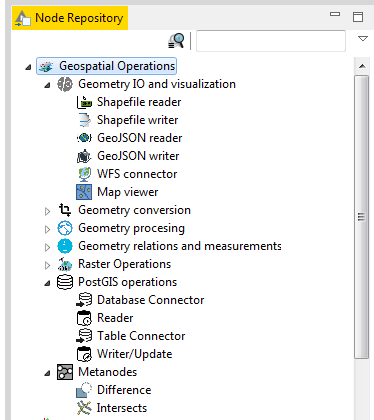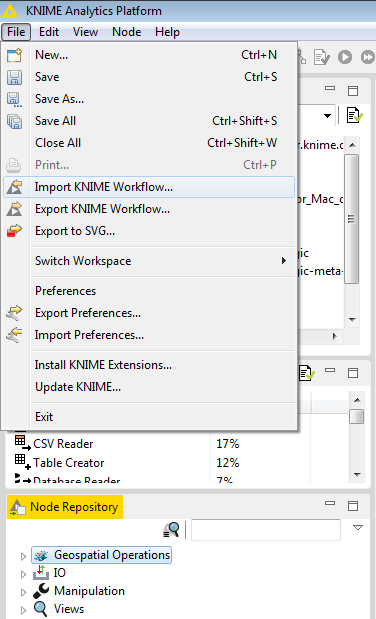OSA plugin provides two example workflows using the KNIME Explorer view. This is the same place where you see your local workflows. Before testing these two workflows, make sure you have installed all the prerequisites. Once, the OSA plugin has been set up correctly, you will see the list of added Geo-spatial Data Processing nodes on the Node repository window of KNIME.
After enabling the OSA plugin, open KNIME platform. From File menu, select Import KNIME Wokflow, and then locate the helloworld wokflow, or GA wokflow.
Important
You need to attache source data along with the workflows to be able to see the output. When you open them, you’ll notice that the workflow have already run. For convenience,we have exported the workflows with the data, meaning that you can get started right away without having to attach the source data.
MAC/Linux Users
Please note that on mac/linux platforms you might experience some issues with KNIME. The reason is that KNIME cannot find the GDAL path in the PATH variable. If this issue happens, please open a terminal and access the KNIME application by executing the following command:
open /Applications/KNIME\ 3.3.2.app/
This way the PATH variable is shared with the KNIME application and you can run the workflows successfully.