- Interactive Learning and Teaching – What and Why?
- Available Digital Technologies
- Support
Key Takeaways
Overview, benefits and considerations
Find the appropriate tool
Support
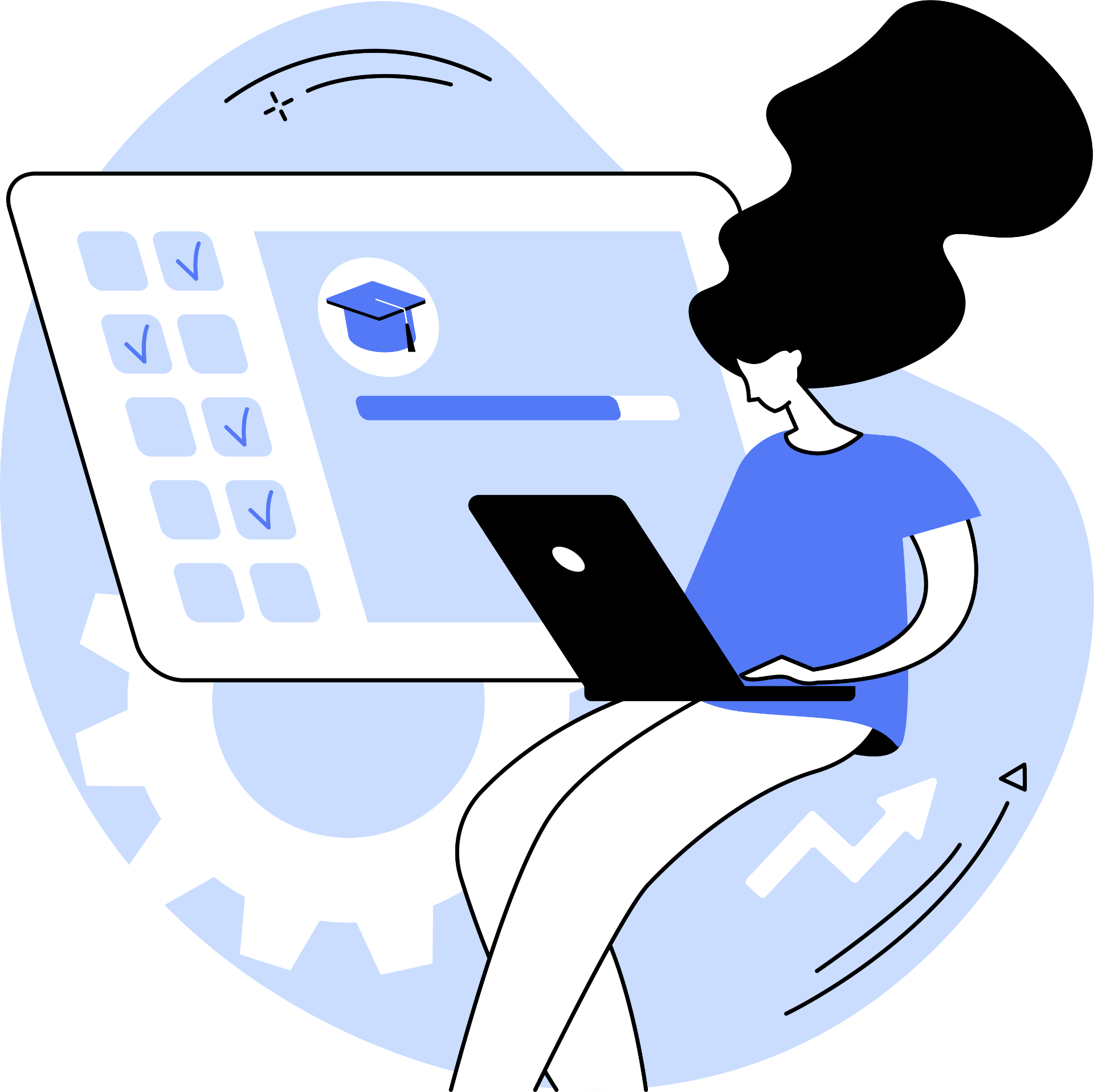
On this page:
Overview
Interactive learning and teaching is an applied approach that can support synchronous and asynchronous learning by implementing the use of digital technologies to engage and improve your students learning journey.
Benefits of Digital Technologies
Utilising digital technologies in your teaching practice can have many benefits, such as:
- Boosting engagement
- Increasing collaboration and communication
- Encouraging an active learning approach
- Targeting different types of learners
- Opportunities to provide feedback
- Personalising the student experience
- Supports a blended learning delivery
Considerations
Before you integrate Digital Technologies in your practice, consider the following:
Alignment to learning outcomes, assessments, concepts and industry
Identify the purpose and what you want students to do…
Investigate which tool is most appropriate to execute your purpose
Digital Technologies Guide
Explore the ways of learning below to discover the appropriate digital technology to integrate in your teaching practice. Adapted from Laurillard, D. (2012). Teaching as a design science : Building pedagogical patterns for learning and technology.
|
Development Time Minutes |
Use Easy |
Click on the tabs below to explore the digital technologies. Please Note: Development time and use is an approximate.
Students acquire knowledge through reading, listening and watching different materials.
| Technology | Level | Time | Learn through acquisition… |
| RMIT Supported Technologies | |||
| Live Collaborative Tools (Collaborate Ultra or Microsoft Teams) |
Live workshop content, activities and discussion.
|
||
| Microsoft 365 | A combination of resources in different formats (Presentations, documents, data, etc. ) | ||
| Emble | A Canvas page combining various formats (text, imagery, video, audio etc.) | ||
| Canvas Studio | Video and audio-based platform integrated into Canvas for both teacher and student use. Record and share screencasts or yourself, upload from your device and/or YouTube. | ||
| Leganto Reading List | The Reading List module curate’s various resources (Journals, Videos, webpages etc.) | ||
| H5P | Interactive teaching and learning materials. | ||
| Adobe Express | Web-based multimedia resources etc. | ||
| Adobe Creative Cloud | Presentations, documents, multimedia resources etc. | ||
| Canvas Quizzes |
Create quizzes using a variety of questions types. | ||
| External Technologies |
|||
| Genially | Interactive presentations and learning materials. | ||
Students analyse ideas and information using a range of digital resources; Using digital tools to collect and analyse data; Comparing digital texts, using digital tools for searching and evaluating information and ideas.
| Technology | Level | Time | Learn through inquiry… |
| RMIT Supported Technologies |
|||
| Microsoft 365 | Source, analyse and evaluate digital resources via collaborative documents on MS 365. | ||
| Live Collaborative Tools (Collaborate Ultra and Microsoft Teams) | Collaboratively annotate slide-based resources presented in live sessions. | ||
| H5P | Interactive tools to analyse and compare resources. | ||
| Padlet | Curate digital information in a variety of formats. Analyse and compare resources collaboratively through grid-like/column layouts, comments and polling (likes, ratings etc.). | ||
| External Technologies |
|||
| Miro | Curate digital information in a variety of formats. Can arrange resources into categories, connect via arrows and provide text-notes. Can copy content and collaboratively annotate texts digitally through highlighting and notes. | ||
| FeedbackFruits | The comprehension and interactive document allow analysis through collaborative annotation on digital resources. Note: This tool is currently being piloted. For further information contact dsc.lt@rmit.edu.au | ||
Students collaborate with fellow peers in groups, discussing others’ outputs and building joint output.
| Technology | Level | Time | Learn through collaboration… |
| RMIT Supported Technologies |
|||
| Canvas Groups |
Within groups, students can:
|
||
| Canvas Peer Annotation | Integrated into Canvas assessments students can annotate peer work providing and receiving constructive feedback. | ||
| Live Collaborative Tools (Collaborate Ultra and Microsoft Teams) | Synchronous collaboration within scheduled workshop activities, breakout groups, utilising the chat function and overall discussion. | ||
| Microsoft 365 | With MS365 it allows you to create and add collaborators to your projects allowing for simultaneous collaboration. Available with your RMIT credentials. | ||
| Adobe Express | Work with others on the same document by sending them an invite as well as sharing libraries of project documents. Available with your RMIT credentials. | ||
| Adobe Creative Cloud | |
||
| Padlet | Post your ideas and/or resources to a class or team Padlet where likes, ratings, comments can be turned on to encourage collaboration. Can be used for establishing team roles, responsibilities, ideation and tracking for project processes and development. | ||
| External Technologies | |||
|
Socials Twitter, LinkedIn, Instagram, Yammer etc. |
Utilising social platforms to encourage engagement, collaboration and communication. Reference Albert Bandura Social Learning Theory (1977) | ||
| Miro | |
Planning, brainstorming, designing and creating projects can be achieved by student groups. You can sign up for free to utilise this tool and available templates. | |
| FeedbackFruits |
Provide peer feedback on a document and/or team member evaluations when working as a group. Note: This tool is currently being piloted. For further information contact dsc.lt@rmit.edu.au | ||
Students discuss via live sessions, discussion groups, online discussion forums using comments and reactions (likes, ratings, etc.)
| Technology | Level | Time | Learn through discussion… |
| RMIT Supported Technologies |
|||
| Canvas Discussions | |
Integrated class discussions, allowing both teachers and students to start and contribute to discussion topics. | |
| Canvas Studio | Studio’s interface lets students and instructors engage with media content by commenting directly on the audio/video timestamp, generating conversation and gaining feedback through replies. | ||
| Live Collaborative Tools (Collaborate Ultra and Microsoft Teams) | Synchronous discussion within scheduled workshops. | ||
| Folio by Portfolium | Showcase your work and thoughts to your profile, allowing for peer comments and likes under each post. | ||
| Leganto Reading List | Students and teachers can like and comment on resources in the Reading List, bringing a social aspect into this space. | ||
| Flip | A video discussion playform, free as part of Microsoft 365 where students can upload and share videos, build community, and learn together. | ||
Students demonstrate practice of soft skills as well as industry focused techniques, procedures and outcomes (self-paced exercises, industry-based processes and projects, simulations, labs, field trips, face-to-face role-play activities etc.)
| Technology | Level | Time | Learn through practice… |
| RMIT Supported Technologies |
|||
| Live Collaborative Tools (Collaborate Ultra and Microsoft Teams) | Demonstrate soft skills (communication and collaboration etc.) and industry techniques/skills in a live setting. | ||
| H5P (Branching Scenario) | Authentic scenarios to inform immediate decisions simulating an industry applied situation and approach. | ||
| AR/VR Equipment | |
AV Loans have HTC Vive’s and Microsoft Hololens II to develop AR/VR contents. For further information contact avloans@rmit.edu.au | |
Students produce and store digital multimedia formats such as documents, design concepts, performances, artefacts, animations, models, resources, slideshows, photos, videos, podcasts, blogs, portfolios etc.
| Technology | Level | Time | Learn through production… |
| RMIT Supported Technologies |
|||
| Microsoft 365 | |
Production in MS Word, PowerPoint, Excel to name a few. All tools are collaborative and can be hosted online whilst being accessible with your RMIT credentials. | |
| Folio by Portfolium | A personal profile allowing you to connect with others at RMIT University and other institutions using this platform. Upload achievements, skills and development projects in which you can share, like and comment on with your connections. | ||
| Microsoft Sway | Interactive reports, presentations, landing pages, newsletters and stories all accessible with your RMIT credentials. | ||
| Canvas Studio | Video and audio-based platform integrated into Canvas for both teacher and student use. Record and share screencasts or yourself, upload from your device and/or YouTube. | ||
| Adobe Portfolio | An online portfolio to organise and share projects (acts like a website). As part of the RMIT licence you can create x5 portfolios (websites) which are transferrable after completed studies. | ||
| Adobe Express | A variety of different outputs such as flyers, banners, logos, social posts, ads, posters, social graphics etc. There is a range of templates to select from rather than starting from scratch. You can use your RMIT credentials to access. | ||
| Adobe Creative Cloud | Photos, graphic designs, video and audio, illustrations, UI/UX and social media outputs. This suite is available to use with your RMIT credentials. | ||
| Flip | Produce short videos to communicate ideas, processes, sharing progress etc. Likes and comment to get informal feedback. | ||
| Padlet | A curation of resources (text, imagery, video, animations etc.) with a choice of different interactive formats such as mind maps, social stream, wall, columns, timelines, maps, grids and blank canvas. You can sign-up for free with 5 free Padlets. | ||
| External Technologies |
|||
| Canva | Presentations, flyers, posters, infographics, resumes, newsletters, websites, podcasts etc. You can sign up for free to utilise a range of templates. | ||
| Piktochart | Presentations, flyers, posters, infographics, resumes, newsletters, etc. You can sign up for free to utilise a range of templates. | ||
| Genially | Interactive presentations, diagrams, data visualisation, activities, infographics etc. You can sign up for free with access to a variety of templates to use. | ||
| Miro | Planning, brainstorming, prototypes, wireframing, collaborative activities in real time etc. You can sign up for free to utilise this tool and available templates. | ||
Support
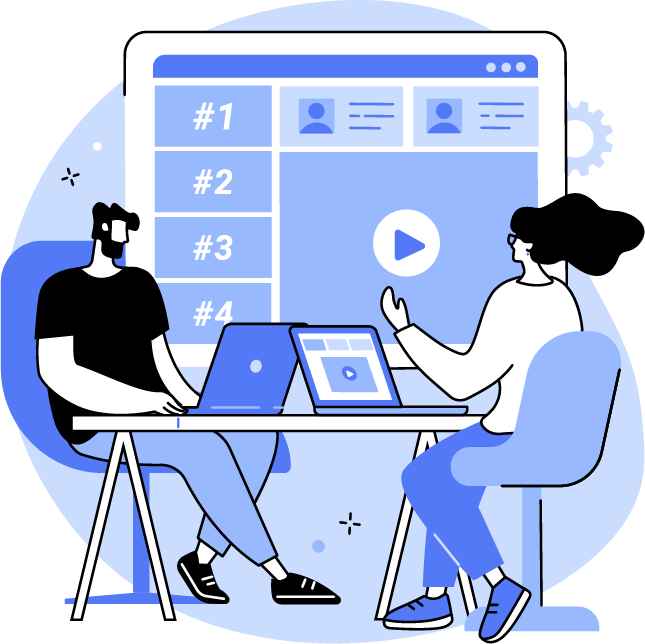
Do you have a question or need support?
If you need support in implementing digital technologie(s) into your L&T practice, please do not hesitate to the team.
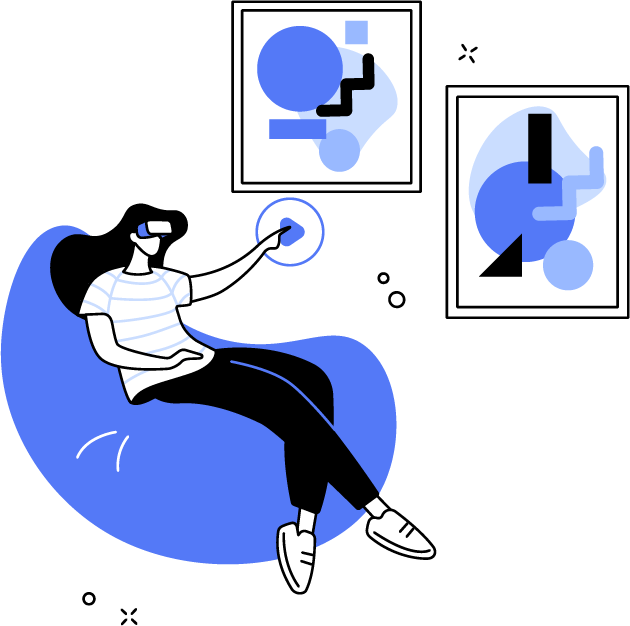
Interested in other learning strategies?
Let’s explore some of the learning strategies and activities that you can implement across your course in any delivery mode.
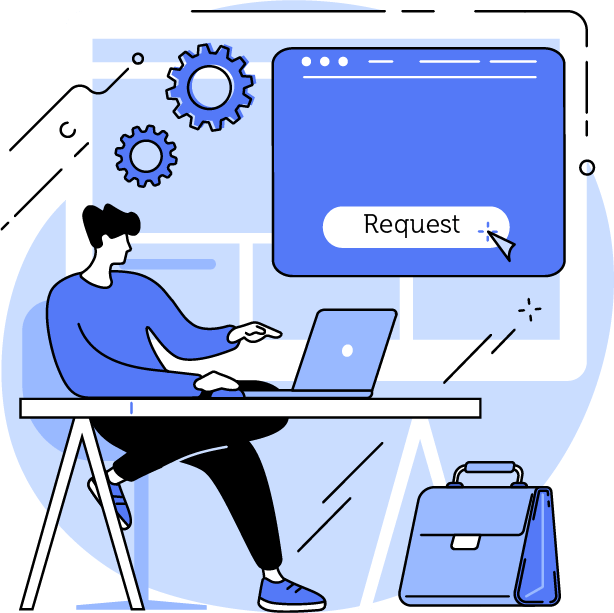
Requesting New Learning Technologies
Explore what technologies have been requested, the current status and the process in submitting a request for new technology to be investigated.